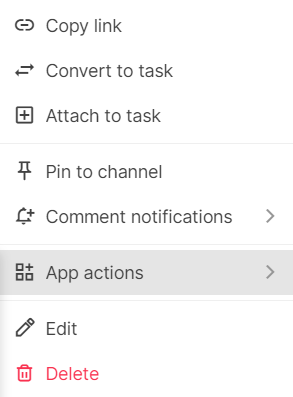Integrate external services
Integrate Swit with various external services to elevate your work experience. Leveraging incoming webhooks and Swit Store apps allows you access to a wide range of tools to enhance your work efficiency.
TIP
Who is this guide for?
- Target audience: All users of Swit
- Applicable to: All plans
Incoming webhooks
Incoming webhooks are an easy way to share information from external services to Swit channels and projects. Click the channel name, and you will find Incoming webhooks in the dropdown. For detailed setup instructions, refer to Incoming webhooks.
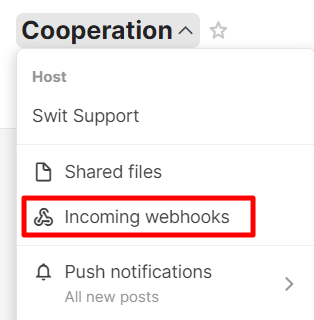
Swit Store
At the bottom right of the Swit app, you'll find the Store icon. Enter the Swit Store to install various apps that can be integrated with Swit. If the app you want to use is not available in the Store, you can create it yourself using the Swit Developers platform. For more information on integrating Swit Store apps, refer to Store apps.
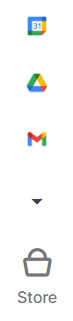
Utilize apps in the right panel
You can open Swit Store apps in the right panel and manage your workflow. All data used in this panel is automatically synchronized with the account logged into each app. For example, you can check your daily schedule at a glance and add new meetings using the Google Calendar app in the right panel.
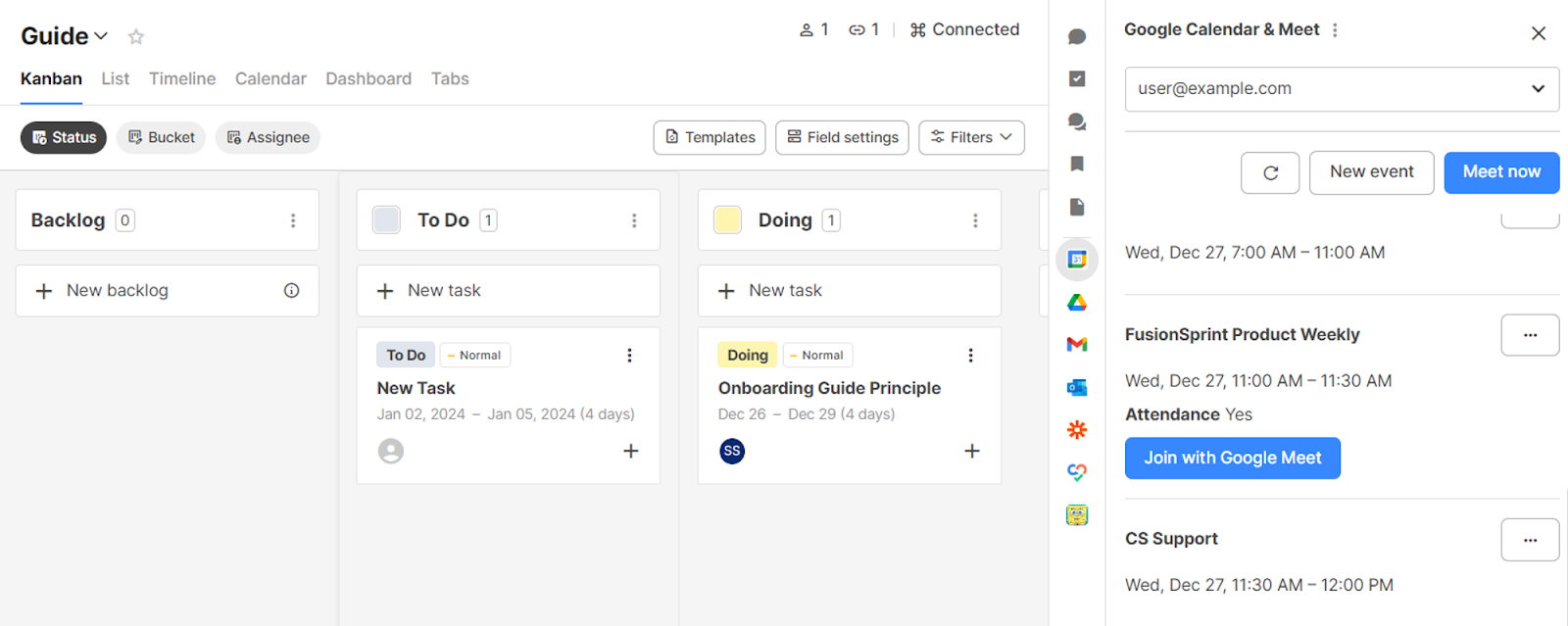
Drag and drop Store app content from the right panel
You can easily send data from the Store app to a Swit channel using the drag and drop feature. Drag and drop content from the Google Workspace documents, spreadsheets, and slides to share them in a channel.
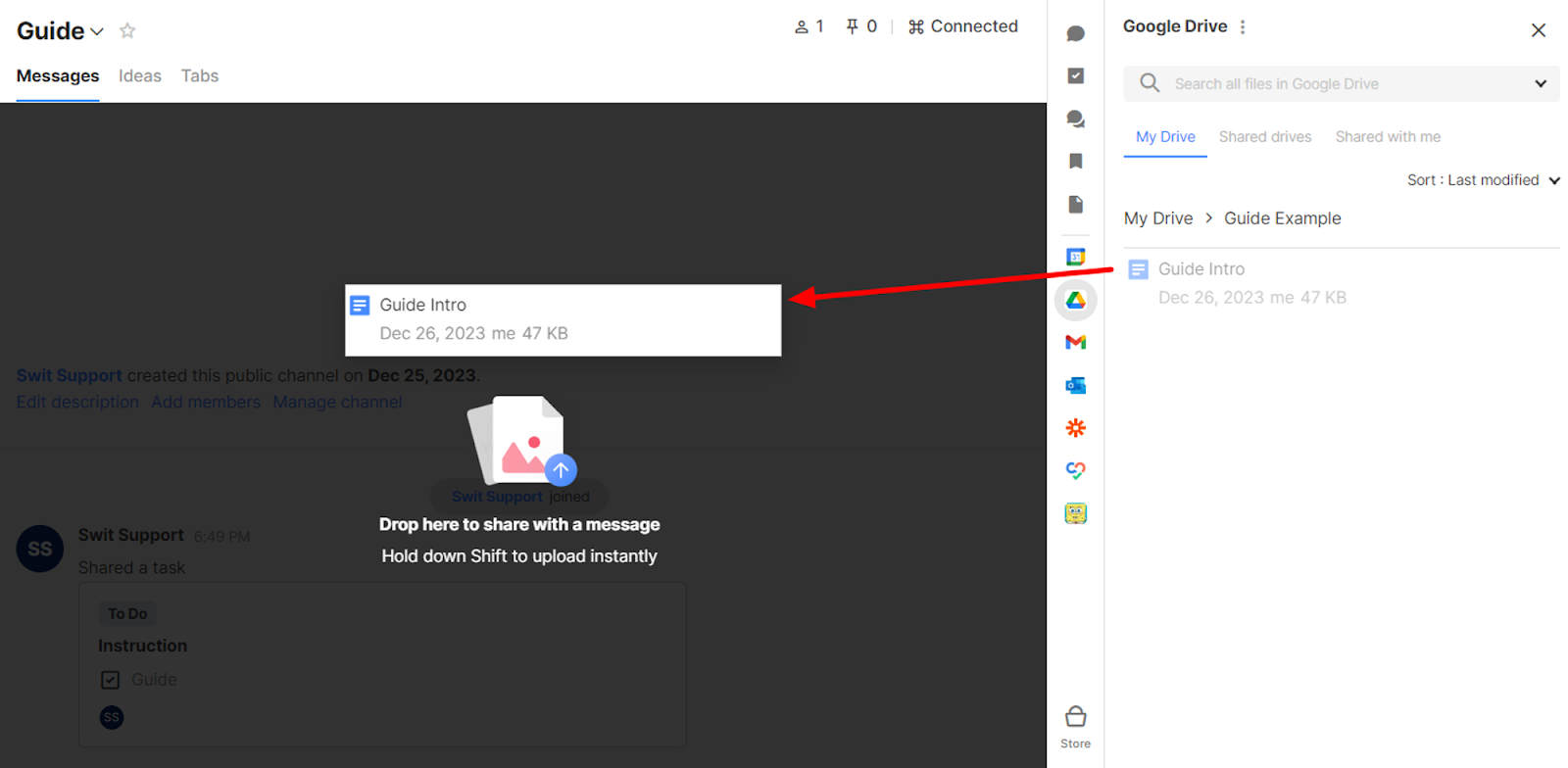
Utilize apps within a channel or project
Click the + icon in the text editor of a message, comment, or the Task Attachment tab to access use user actions from Swit Store apps.
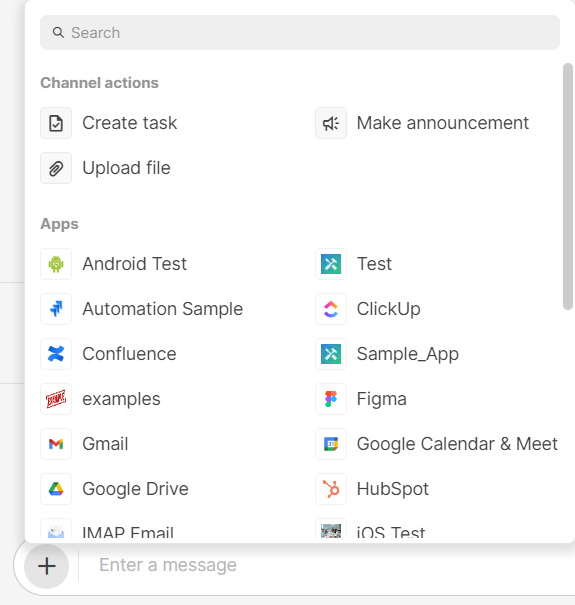
Slash commands
Type "/" in the text editor of a message or comment to see the available app actions.
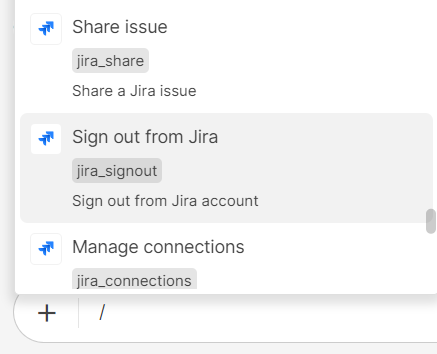
Context menu app actions
Click the ⋮ icon to the right of a message, comment, or task to see the app actions available for that content.