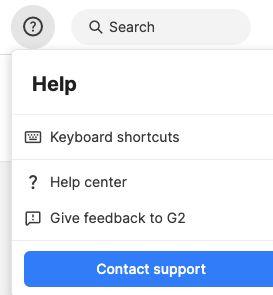Shortcuts, Recent, and Help
From the Swit top bar, you can access various features to enhance the convenience of your workflow. See the right side of the top bar to access the following features.
Shortcuts
Click on  in the top bar to open the Shortcuts panel. This allows quick access to frequently used websites within the organization by setting and utilizing website links. Only the master and admins of the organization have the permission to make edits, and all members can view the shortcuts.
in the top bar to open the Shortcuts panel. This allows quick access to frequently used websites within the organization by setting and utilizing website links. Only the master and admins of the organization have the permission to make edits, and all members can view the shortcuts.
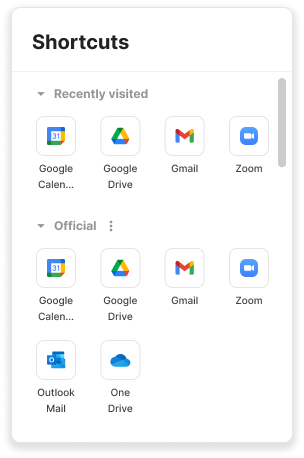
- The shortcuts set by default are under the section labeled official, and this label can be changed at any time. In this section, the services with which Swit supports integration are linked by default.
- The short cut sections are categories that group related websites together. By clicking the + Add Section button, you can add a section, and each section's location can be changed through drag and drop.
- When you click on + in each section, you can open a modal to add shortcuts.
- A Recently visited section displays the recent sites you've been to. You can also delete sites from this list.
Recent
Click on  in the top bar to open the Recent panel. This allows you to view up to 10 of your most recently visited workspaces, channels, projects, etc. It's useful for quickly accessing frequently visited areas or finding the last workspace you worked in. Clicking an item in the list will take you back to the destination.
in the top bar to open the Recent panel. This allows you to view up to 10 of your most recently visited workspaces, channels, projects, etc. It's useful for quickly accessing frequently visited areas or finding the last workspace you worked in. Clicking an item in the list will take you back to the destination.
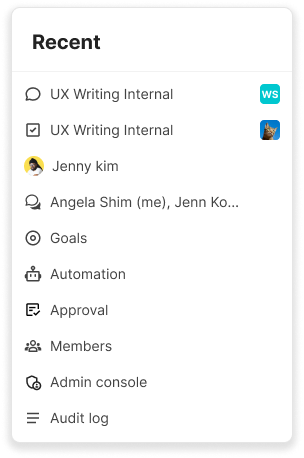
Help
Click on  to open the Help panel. The panel provides Keyboard shortcuts for quick and easy access to desired actions within Swit, a link to the Help Center and Give feedback to G2 for inquiries about using Swit. For other concerns or questions, you can click Contact support.
to open the Help panel. The panel provides Keyboard shortcuts for quick and easy access to desired actions within Swit, a link to the Help Center and Give feedback to G2 for inquiries about using Swit. For other concerns or questions, you can click Contact support.