Updating the Swit app
For our regular updates that aren't mandatory or highly recommended, you have the flexibility to update at your convenience. Here's how you can check your current version and update it when you choose to.
Updating the desktop app
-
Click on your profile image at the top right of the app, and select Check for updates. When an update is available, a red dot will appear next to this option.

-
If you wish to update to the latest version, click Update now.
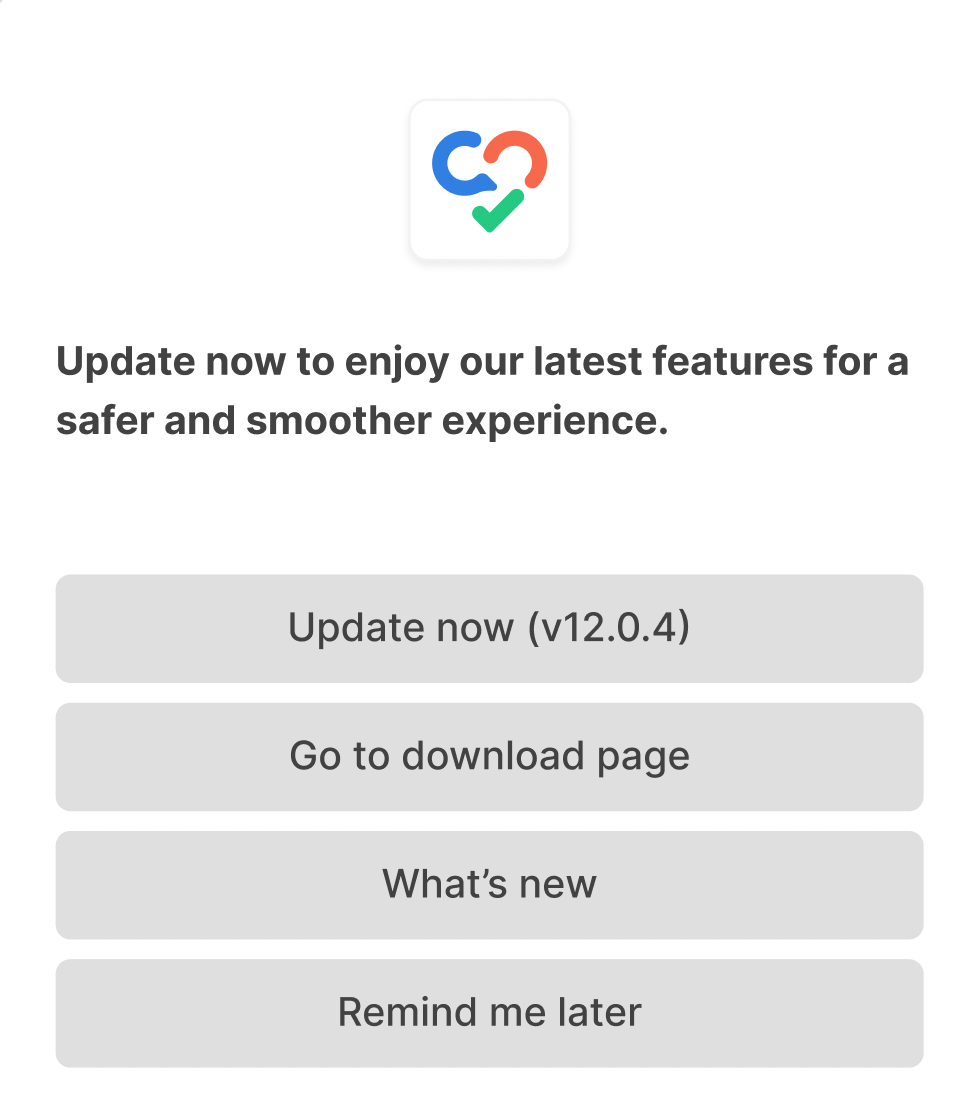
TIP
Alternate access methods:
[macOS]
- From the menu bar at the top, click Swit > Check for updates.
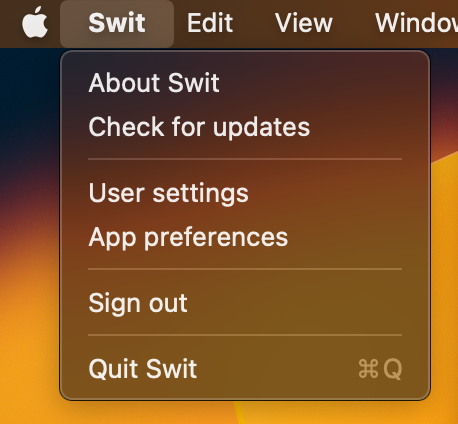
[Windows]
- Click Menu at the top right of the app > Swit > Check for updates.
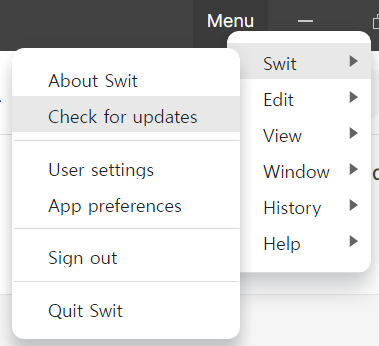
Updating the iOS/Android app
- Tap on your profile image > Settings > About.

- If there is an update available, tap on Version.

- You will be directed to the appropriate store (App Store for iOS, Google Play Store for Android) where you can download the update.