Share tasks
In collaborative work, sharing the progress of work is more important than anything else. Check the status of work regularly and share the progress with your team. There are three ways to share tasks to channels or chats.
TIP
Who is this guide for?
- Target audience: All users of Swit
- Applicable to: All plans
Drag and drop
While having a project open in the main area, you can open the desired channel or chat on the right panel and drag and drop the task to share it.
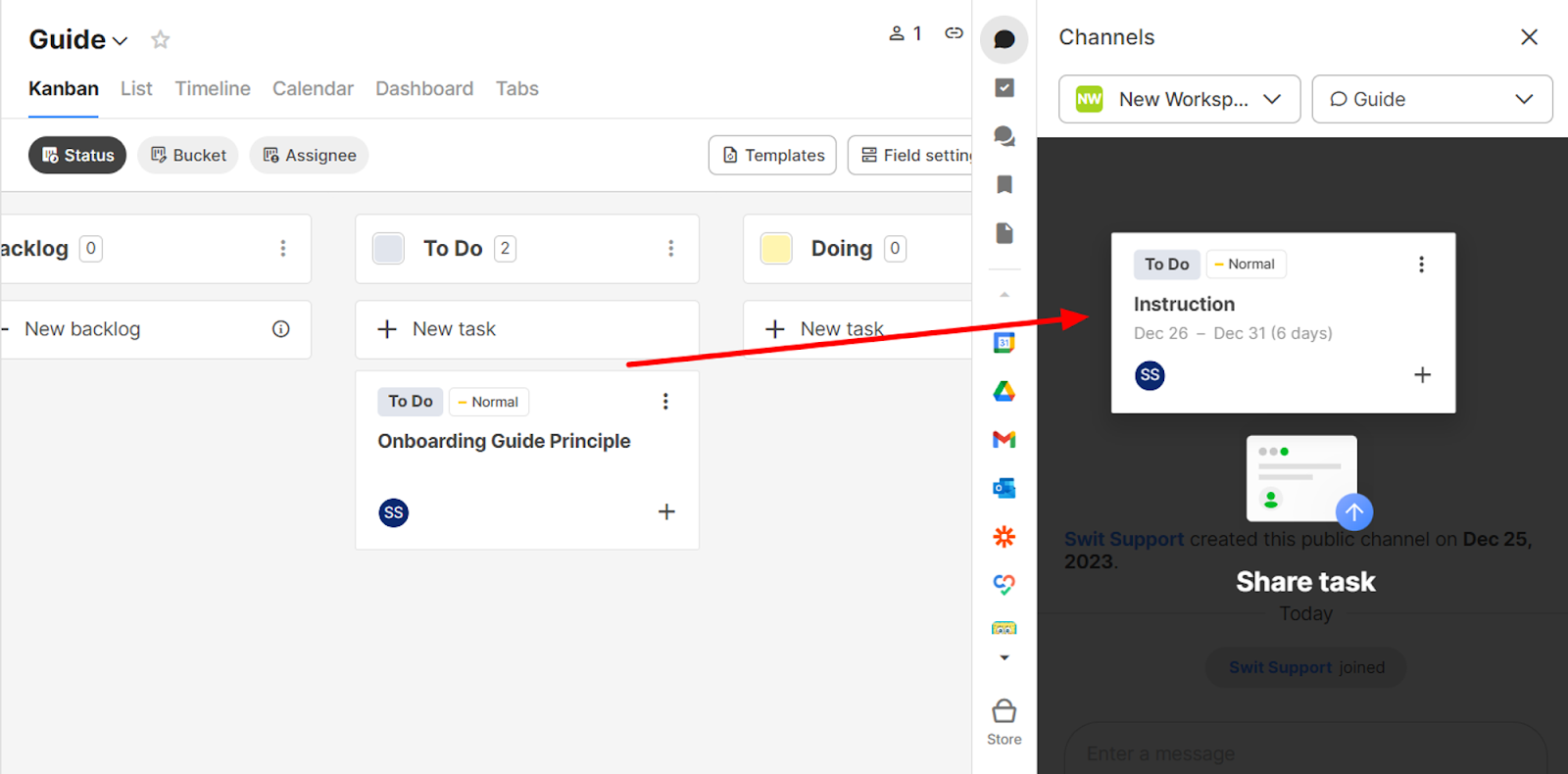
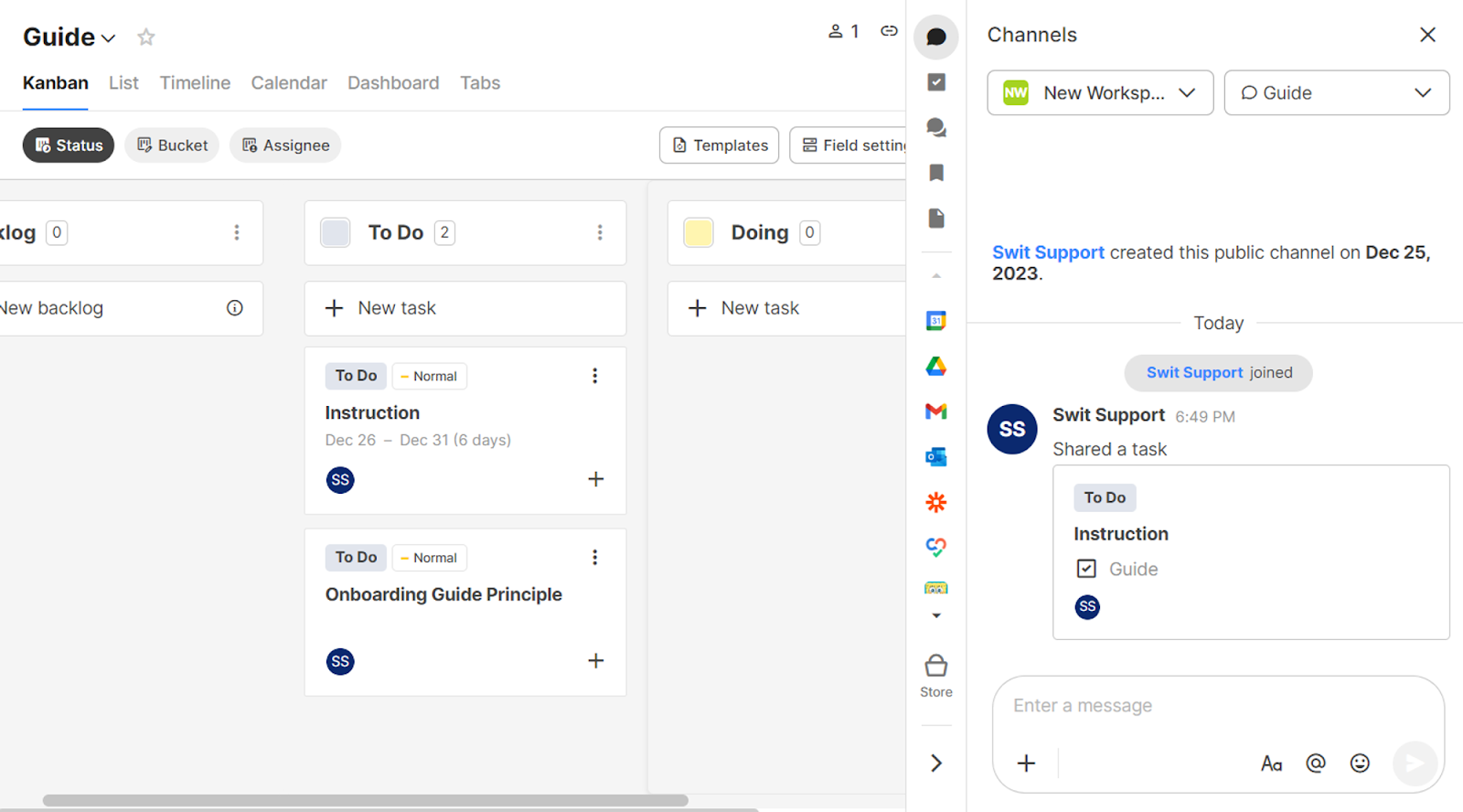
Likewise, you can open a project in the right panel and channel or chat in the main area to drag and drop the task to a channel or chat.
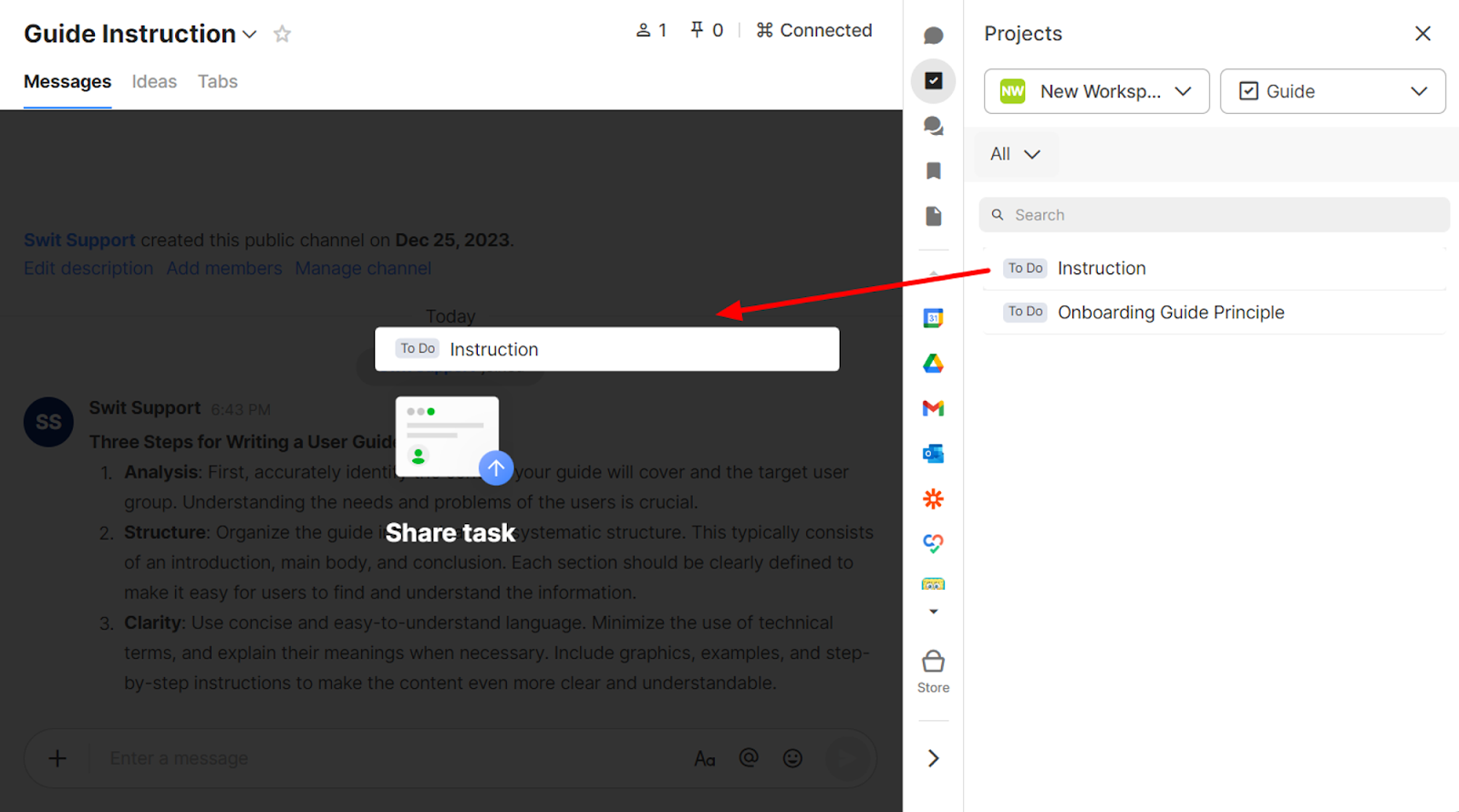
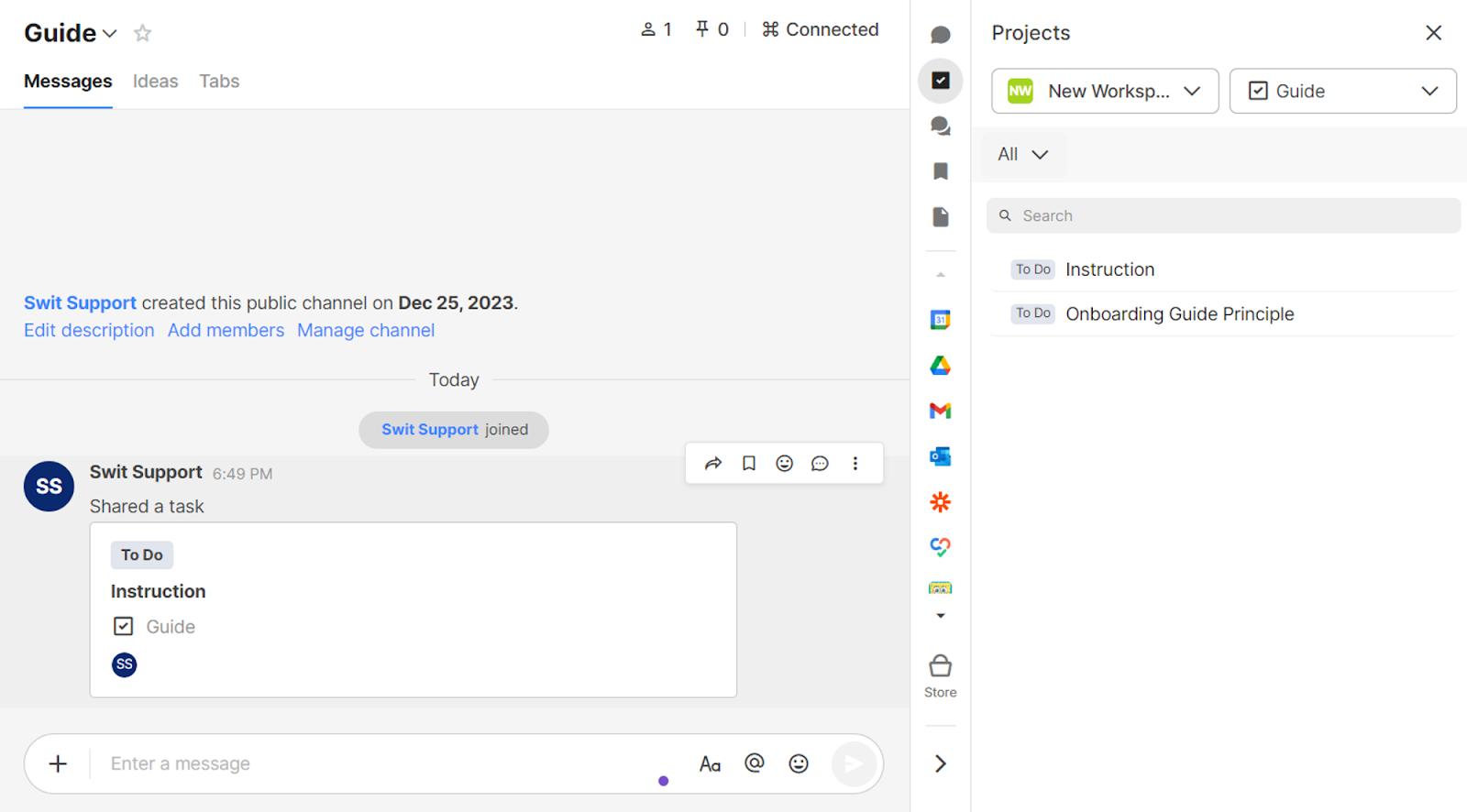
Share from within the task
Click the ⋮ icon at the right of the task and click Share to share the task to a channel or chat.
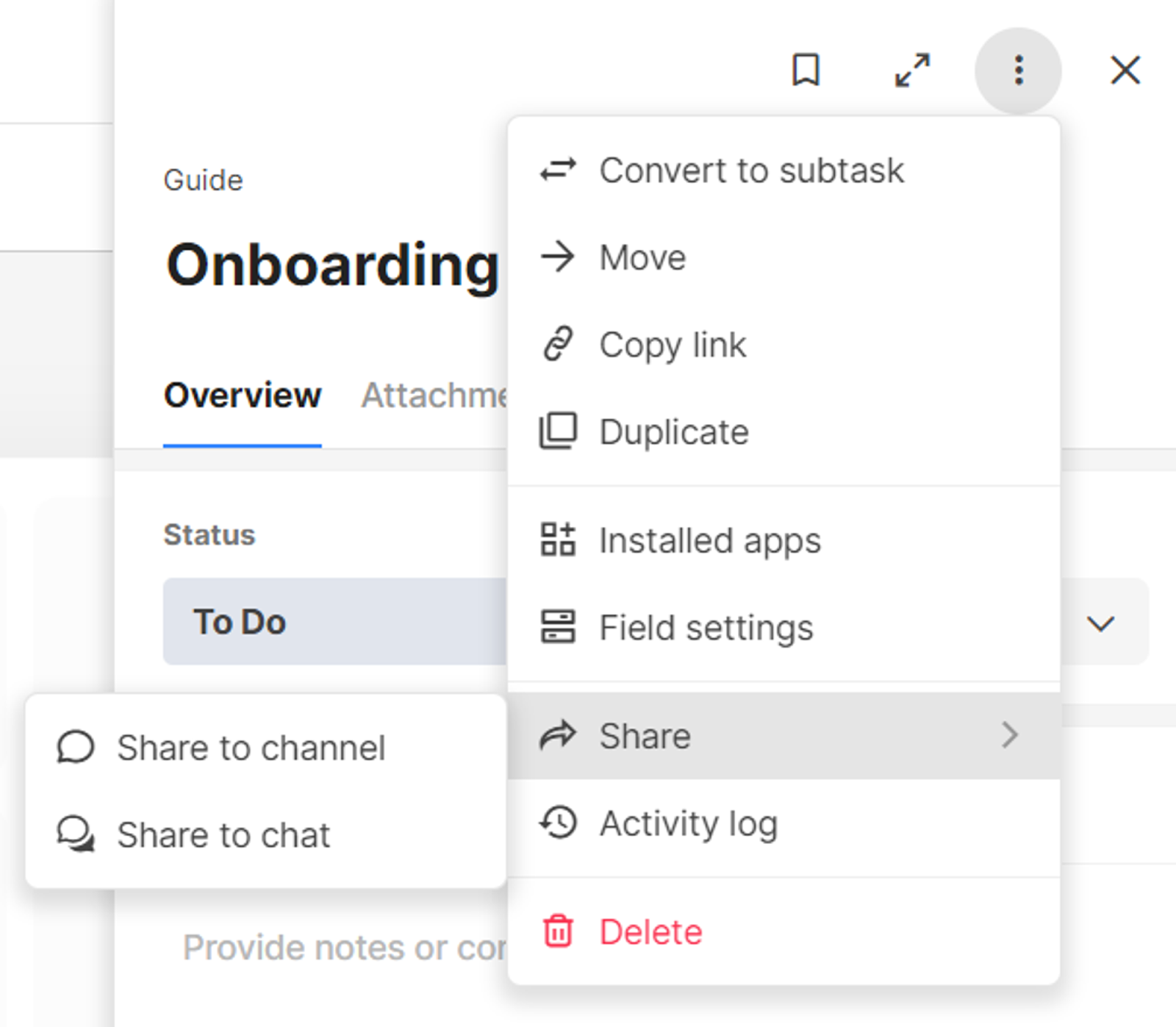
TIP
You can share a message from a channel or chat in the same way.
Pair a channel and project
If you want to automatically share the progress of a project with a specific channel, pair a channel and project as follows:
- In a project, click the pairing icon at the top right and click Pair channel.
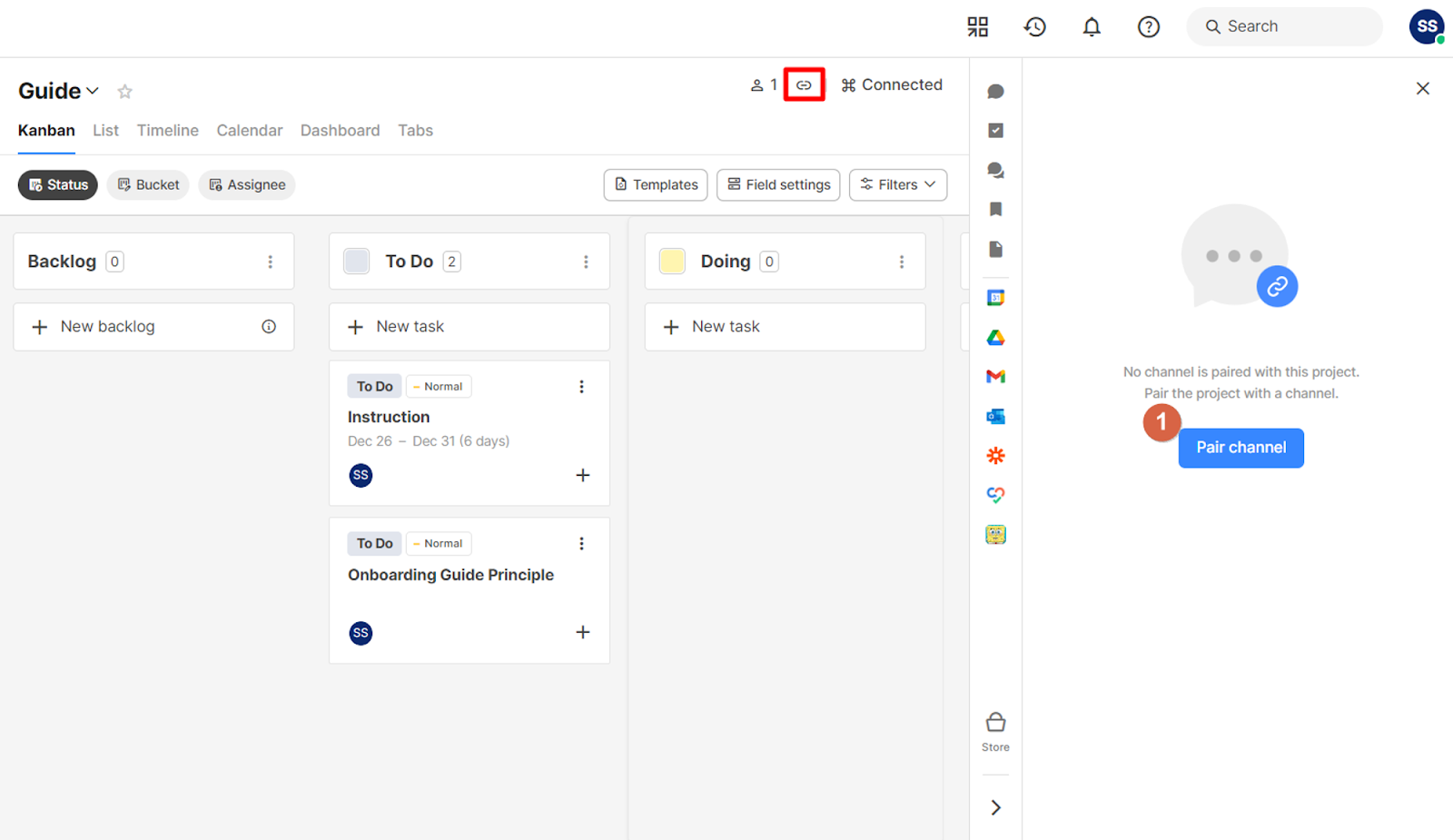
- Select a channel to pair to the project.
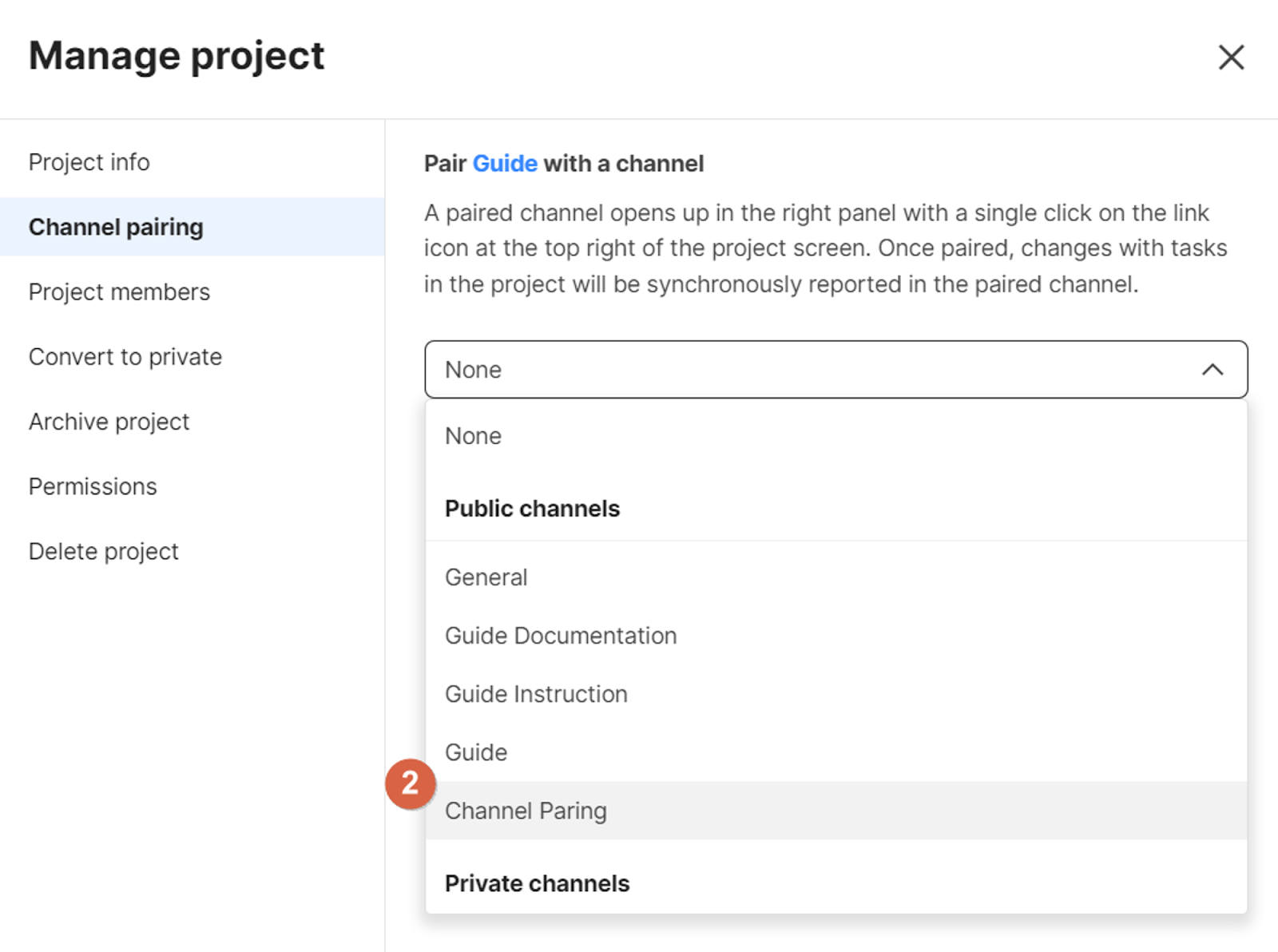
- If a task is created or the status of a task changes, the progress will be automatically shared in the paired channel.

- From the channel, you can click the progress shared to navigate to the project.