Guests
What is a guest?
A guest is a user outside the organization that participates in the organization's collaboration space such as vendors, clients, freelancers, and external consultants. A guest doesn't have access to some active roles and security-related features in the organization, and the guest feature is available from the Advanced plan and above.
Invite guests
When inviting people by email, the organization's master and admins can invite guests when needed. Note that when your organization allows only through SSO including guests, invitation will not be available for guests either. The number of guests that can be invited is displayed as the number of seats available, and you cannot invite guests if there are no more seats available. You can invite guests to your organization as follows:
- Enter Admin console.
- Click Members & teams.
- In the Invitations tab, enter the email addresses of the guests you want to invite and assign the Guest role to them. You cannot assign the primary team to a guest.
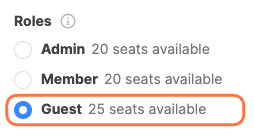
- You can also invite the guests to the spaces they need access to in order to collaborate with your organization members. Choose workspaces, channels, and projects the invited guests can access. The organization's master and admins can invite guests to the organization and workspaces, and members of the organization can invite the guests already in a given workspace to channels and projects for collaboration.
- Click Send invitation email.
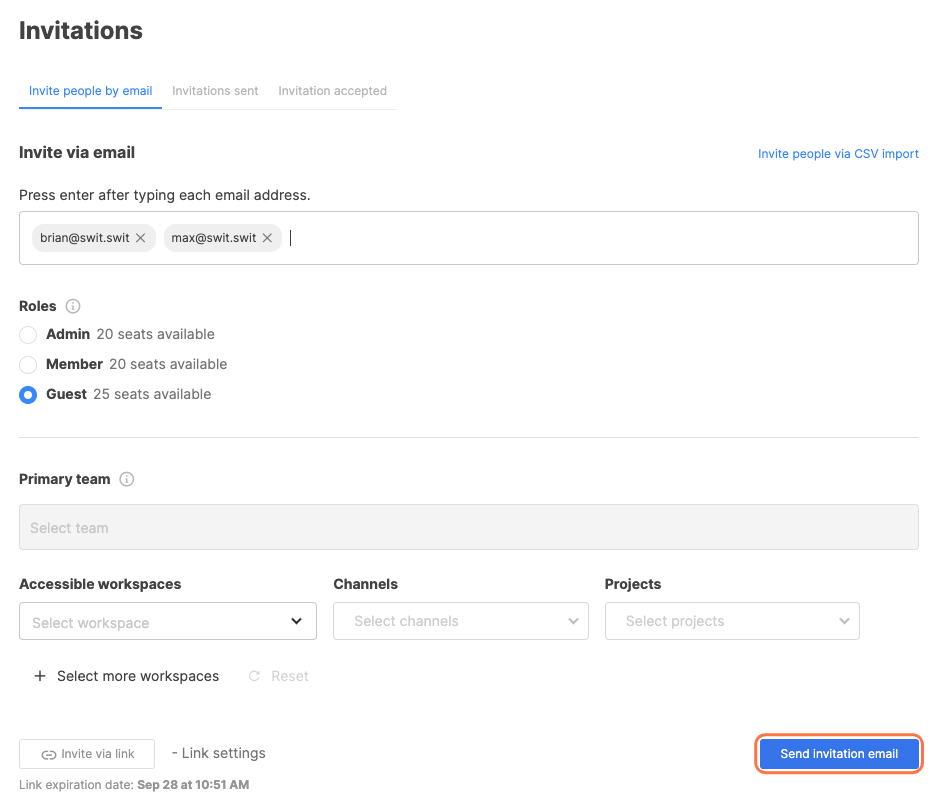
NOTE
The auto-join feature does not apply to guests. Accordingly, guests will not automatically join the General channel, to which all organization members are automatically added.
Guest profile
Guests can fill in the default profile fields, but cannot use the custom fields in the organization. Also, they only have access to the organization members' name, profile image, and status message.
Guest badge
Guests in an organization will have the GUEST badge appear next to their name.
Guest access and security
Following the security policy, guests don't have access to various menus and features related to the organization unlike members. The Shortcuts tab from the organization home, plug-in menus such as Approvals, and the Admin console are not accessible to the guests, and they also have limited access to the features involving browsing, creating, deleting, and changing settings.
Sign-in for guests
Guests have to follow the sign-in process set in the organization as well. Depending on the sign-in method allowed, guests can sign in as follows:
- SSO for all members and guests: Only the SSO sign-in button will be displayed and guests have to sign in through SSO.
- SSO for members and the basic sign-in for guests: Guests can click on Sign as guest to sign in using their email address and password.
- Either through SSO or basic sign-in: Guests can choose between the two sign-in methods.
Guest permissions
See the table below for more information on guest permissions.
| Feature | Guests |
|---|---|
| Join, create, or browse channels and projects | X |
| See the list of members participating in the joined channels or projects | O |
| Invite new members to joined channels or projects | X |
| Convert the joined channels or projects to private | X |
| Archive or delete joined channels or projects | X |
| Leave joined channels or projects | O |
| Duplicate joined channels or projects | X |
| Convert subtasks to a new tasks | X |
| Create tasks or subtasks | O |
| Access My tasks | O |
| Add a tab | O |
| View organization and workspace members tabs | X |
| View organization and workspace members profile informations | X |
| Change notification preferences | O |
Manage guests
The organization's master and admins can activate or deactivate the membership of guests invited to the organization, and remove them from the organization when needed.
Activate or deactivate guest membership
To manage guest membership,
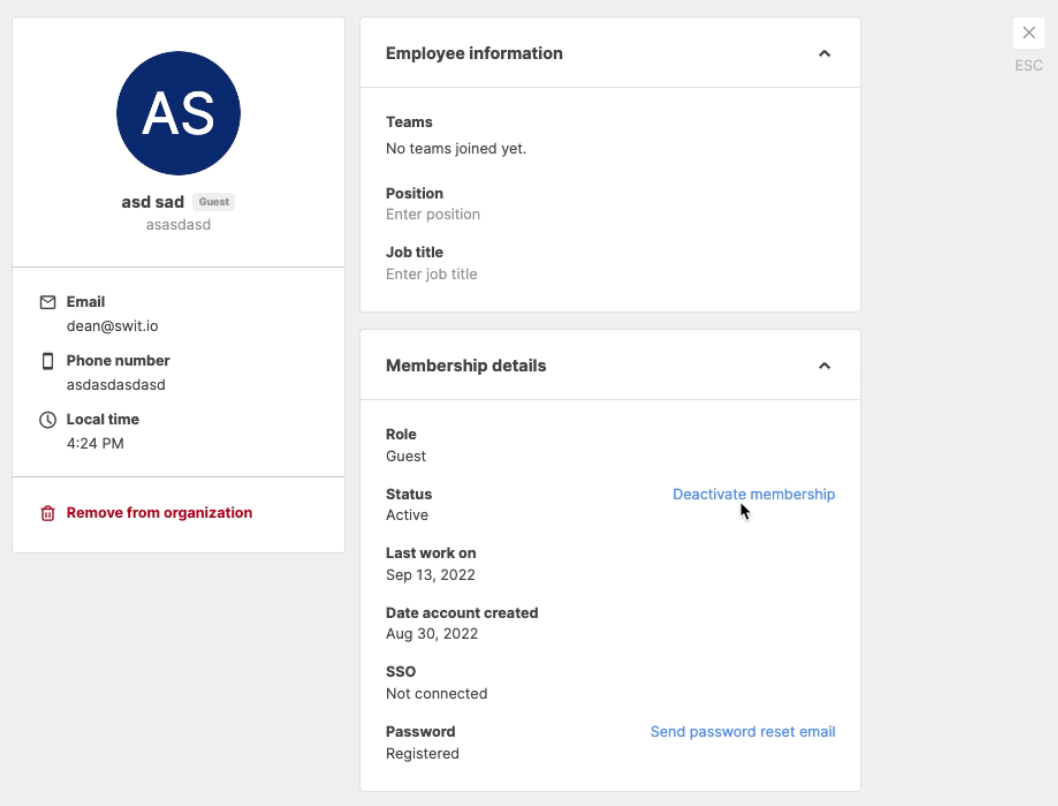
- Enter the Admin console.
- Open the Members tab from the Members & teams tab.
- From the member list, select the guests you want to activate or deactivate. You can easily filter the member list using the Roles filter.
- Click Activate membership or Deactivate membership in the Membership details area in the right column.
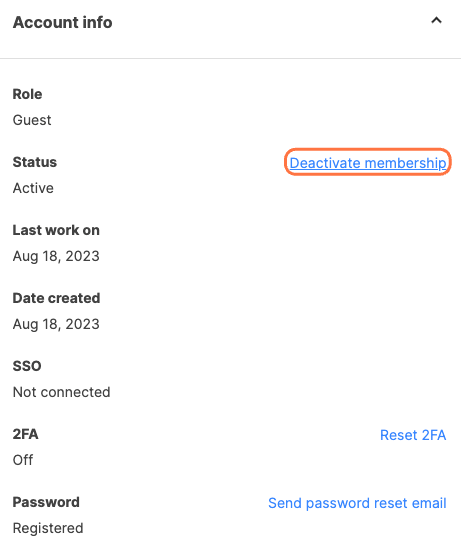
Remove guests from the organization
To remove guests from the organization,
- Enter the Admin console.
- Open the Members tab from the Members & teams tab.
- From the member list, select the guests you want to remove from the organization. You can easily filter the member list using the Roles filter.
- Click Remove from organization at the very bottom of the left column.
Manage membership in the member list
You can also manage the membership of guests without entering the member page. Filter the member list using the Roles filter, choose Guest, then select one or more guests. The Manage button will be activated. Click the button to activate or deactivate the guest membership or remove them from the organization.
Disable the Guests plug-in
When the Guests plug-in is disabled, the organization's master and admins can no longer invite guests. This will deactivate all guest accounts previously signed in and force a sign-out on all devices signed in to with the accounts. Also, for organizations that enabled only SSO, the Sign in as guest button is no longer shown on the sign-in page.
NOTE
Restarting the Guests plug-in will activate all guest accounts deactivated before. The number of seats should be at least the number of guests previously in the organization.