Rephrase
Communication is an integral part of the collaboration process and has a significant impact on the decision-making of members. In Swit, interactions occur through text, and effective collaboration depends on the context and clarity of the messages exchanged. If writing doesn’t come easily to you, or you struggle to articulate your thoughts, Snap can enhance the quality of your writing with AI-assisted rephrasing and help you communicate more effectively.
Rephrase your drafts
From the text editor
While composing a message, idea, or task description, you can use the Snap to rephrase your text instantly for better delivery.
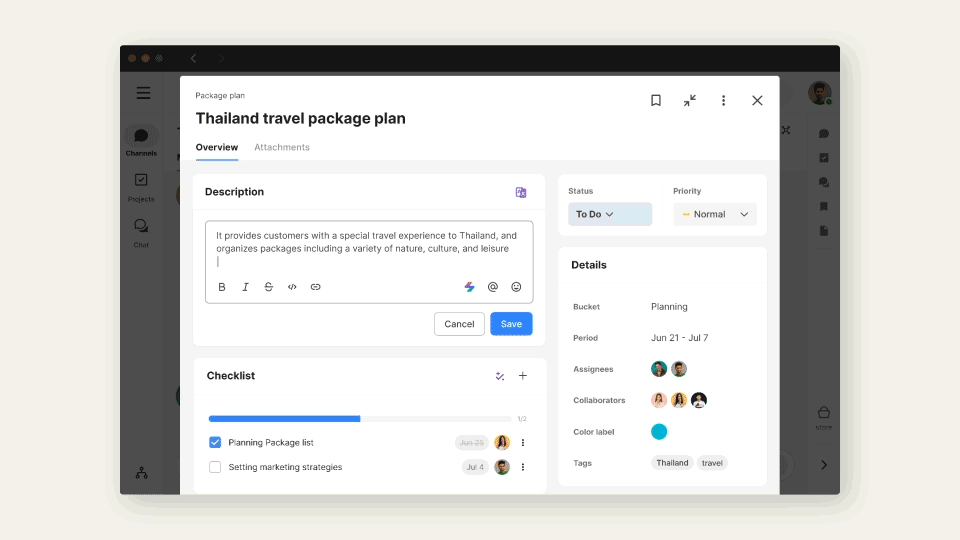
You can use the Rephrase feature in the text editor when you're composing:
- Channel messages and message comments
- Ideas and idea comments
- Task descriptions
- Task comments
When you place the caret in the text editor of the above areas, the Snap ( ) icon appears at the bottom right. Click the Snap (
) icon appears at the bottom right. Click the Snap ( ) icon, and click Rephrase (
) icon, and click Rephrase ( ). The Snap panel will open, and your draft will be instantly rephrased.
). The Snap panel will open, and your draft will be instantly rephrased.
From the Snap panel
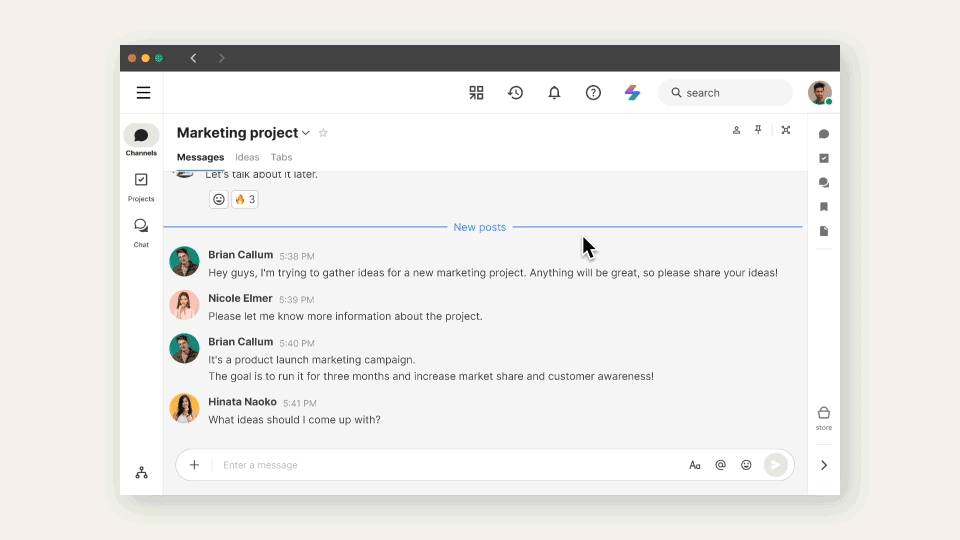
- Click the Snap (
 ) icon to open the Snap panel and enter the Rephrase section.
) icon to open the Snap panel and enter the Rephrase section. - Enter the text you want to rephrase in the text editor.
- Set your desired Tone, Length, and Format.
- Click View suggestion to see AI-generated rephrasing tailored to your specified settings.
Refine pre-written text
You also have the option to revise and enhance already completed text by bringing it to the Snap panel for editing. While you can use the Rephrase feature in the text editor, it's often easier to access it directly from the top bar. Click the Snap ( ) icon and enter the Rephrase section to copy and paste the original text for editing.
) icon and enter the Rephrase section to copy and paste the original text for editing.