Taskify
Well-structured tasks in Swit are an excellent way to manage your responsibilities, but sometimes, drafting a task for a collaborative project can feel like another task that takes up time and effort. Get AI-generated suggestions from Snap for the task title, description, and checklist. If applicable, Snap will also suggest potential assignees for the task.
Create a task from channel messages
Snap streamlines the process of transforming channel messages into tasks, offering a smooth transition from communication within channels to actionable project tasks. Let Snap prepare the initial draft for a task to save time. Here's how to create a task from a channel conversation:
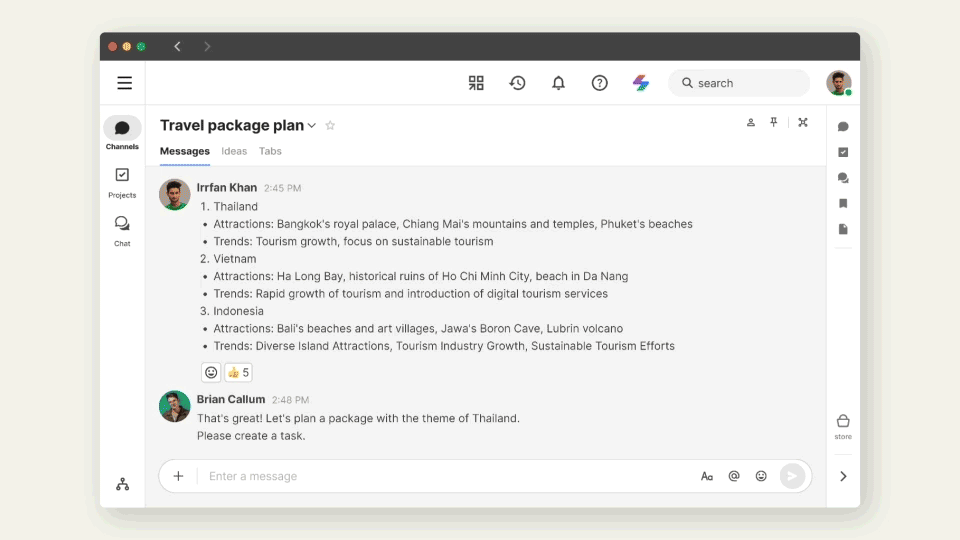
- Hover over the message you want to create a task from.
- In the floating menu, click the Taskify (
 ) icon.
) icon. - In the Edit and create task modal, search and select a project, review the AI-generated task draft, and make any necessary edits.
- Click Create to create the task.
- The task will be created in the selected project with the message added under Attachments.
TIP
If the message has comments, Snap will create a task incorporating the content of both the original message and comments.
Create a task from text
You can also create a task from input text. Simply click the Snap ( ) icon located in the top bar to activate the Snap panel, where you can input your ideas or text snippets to form the basis of your task. Snap will suggest a task title, description, and checklist items based on the text you provide.
) icon located in the top bar to activate the Snap panel, where you can input your ideas or text snippets to form the basis of your task. Snap will suggest a task title, description, and checklist items based on the text you provide.
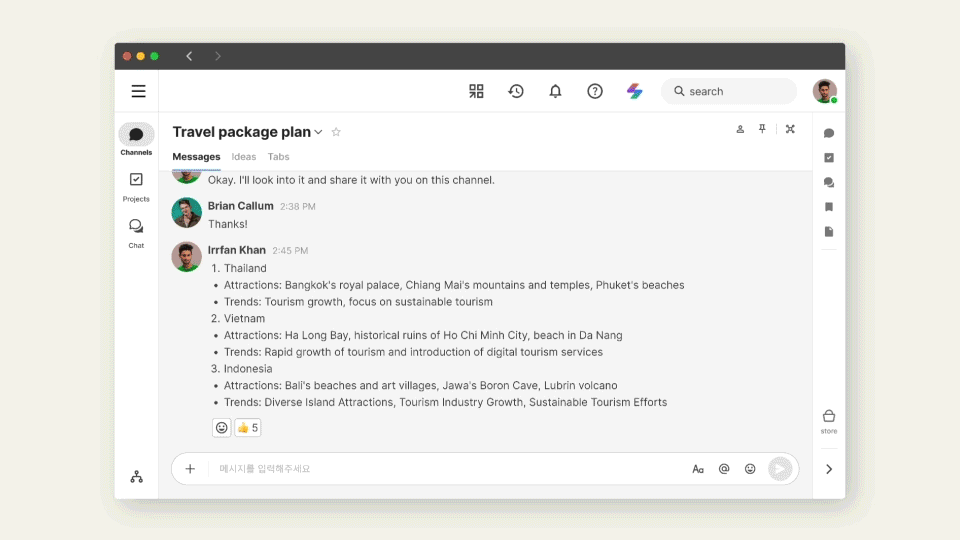
Practical use cases
- This feature comes in handy when you're setting the team’s objectives and key results (OKRs) or composing an Approvals request and suddenly think of a task you need to create, but prefer not to navigate away from your current screen.
- Similarly, if you receive an email that you wish to convert into a task, simply copy the email content and paste it into the Snap panel to effortlessly create a new task.
Utilize Snap's suggestions
If you're not satisfied with the task title, description, and checklist items suggested, click Try again to see other suggestions. If you're satisfied with Snap's suggestion, you can go on to:
- Create this task: Select a project and click Create to create the task right away.
- Create as My task: Select a workspace and click Create to create the task as a personal task.
- Edit and create this task: Review the AI-generated task draft and make any necessary edits before creating the task. Click Create to create the task.
Create a task with the chatbot
You can also draft and create a task with the Chatbot.
- If you find the information provided by the chatbot useful and relevant to your project, click Create task below the chatbot response.
- If you want to create a task from a conversation within Swit, and click Create task.
Draft and edit a checklist
Snap also enables you to draft a task's checklist within the task. If you decide to create a task from scratch, or if you're assigned to a task with a lengthy description, and you're not sure where to start, Snap can give you an idea of how to structure the task. Here's how to draft checklist items using Snap:
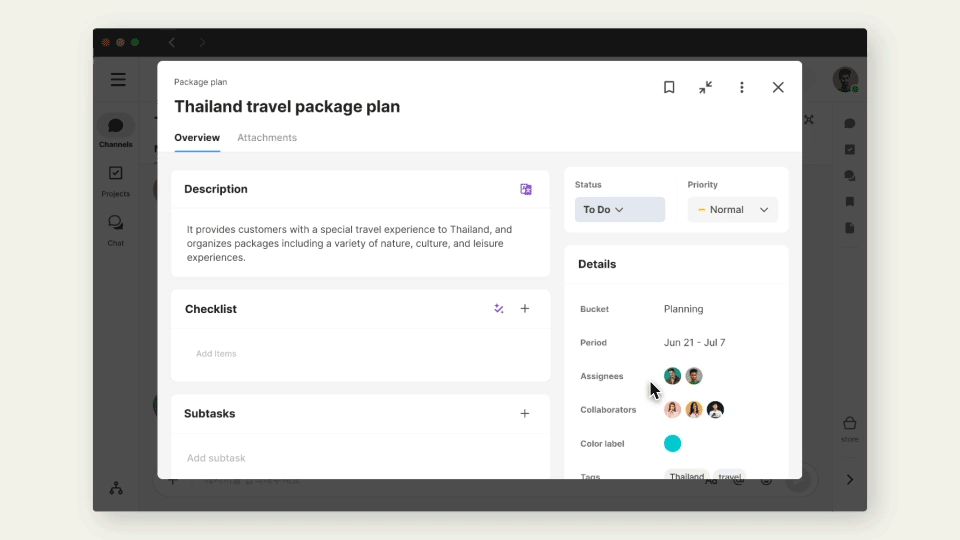
- Within a task, click
 at the top of the checklist.
at the top of the checklist. - Review the AI-generated checklist.
- If you would like other suggestions, click the Try again (
 ) icon. If you like what Snap has suggested, click Use this suggestion to add the checklist to the task.
) icon. If you like what Snap has suggested, click Use this suggestion to add the checklist to the task.
NOTE
If your task already has a checklist, any new items suggested by Snap will be added to the existing checklist, not replace the existing items.