Sign up for a Swit account
New members can sign up to a Swit organization and participate in desired workspaces.
TIP
Who is this guide for?
- Target audience: All users of Swit
- Applicable to: All plans
Sign up for a Swit account
There are three ways to sign up.
Sign up directly with your organization URL
You can sign up directly with your organization URL. If you have your organization URL and your organization allows sign-up with an email address using the company domain, you can sign up directly with your email address.
- Enter your organization URL.
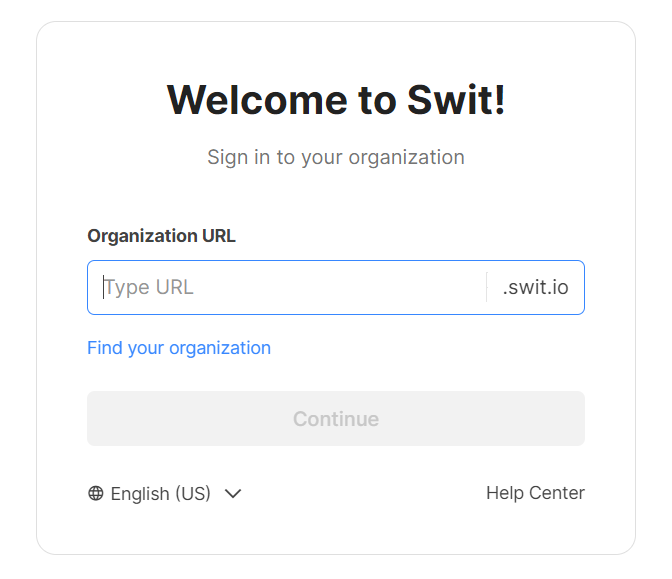
- In the Sign in page, click Sign up at the bottom.
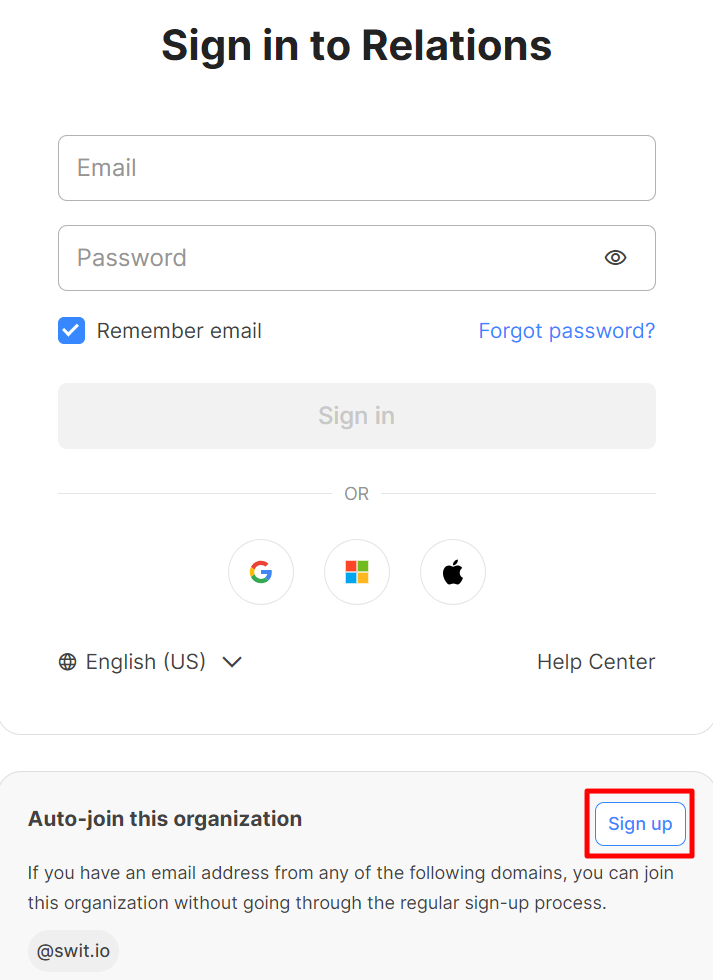
Sign up via an invitation link
You can also sign up via an invitation link starting with https://invite.swit.io/link shared by your organization administrator. If you have any issues accessing the link because it has expired, ask your organization administrator to extend the link's expiration period.
Sign up via an invitation email
If you receive an invitation email from your organization administrator, you can accept the invite by clicking the link in the email. Clicking the link will take you to the sign-up page for the organization.
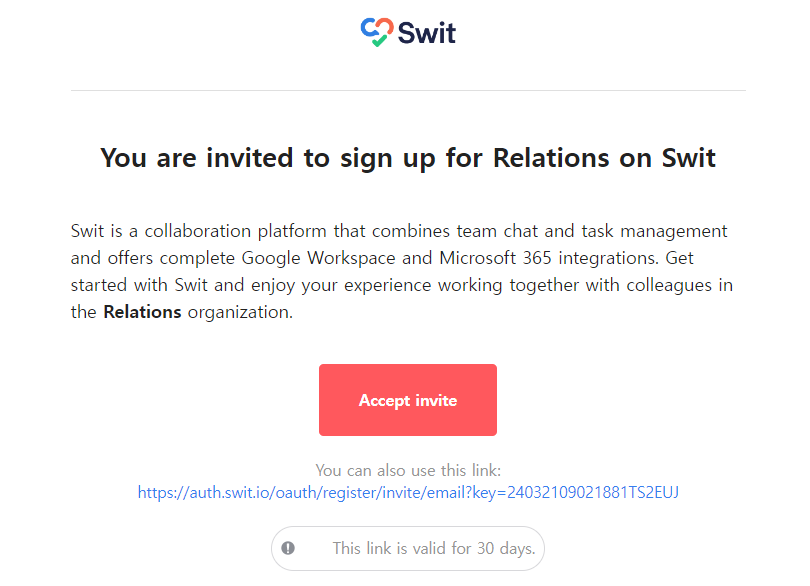
Create a Swit account
There are two ways to create a Swit account.
- Sign up with an email address and password
- Sign up using third-party services (Google, Microsoft, Apple)
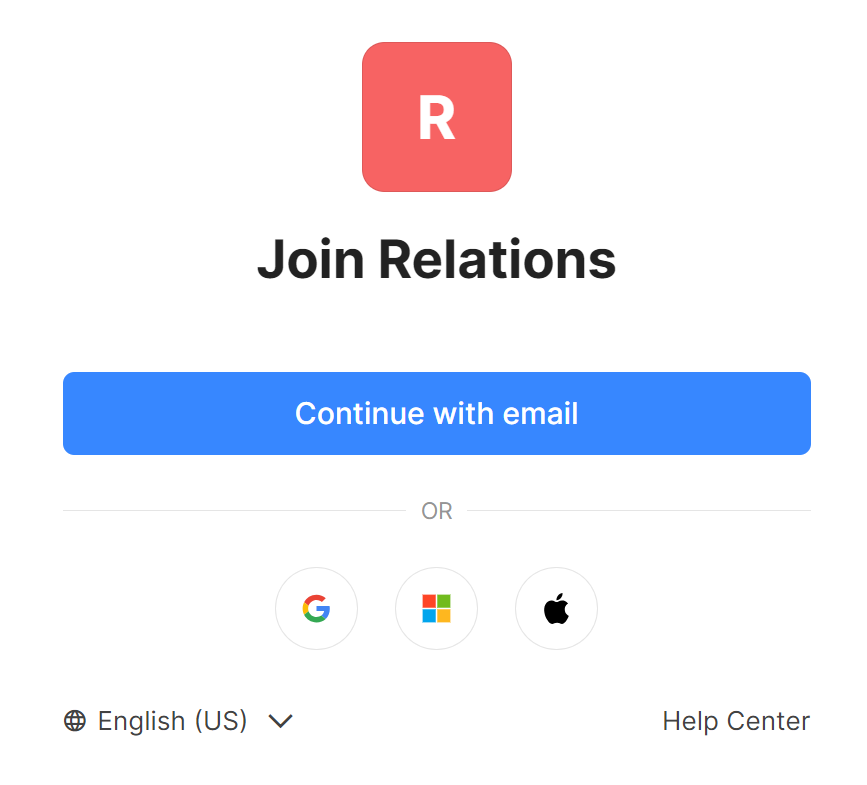
Join a workspace
Based on the method of invitation, you might be directly added to a workspace upon joining the organization. If you find yourself not included in any workspaces, you can join a workspace as follows.
Join a private workspace
It is not possible to browse private workspaces, so you can only join by invitation from a member.
Join a public workspace
You can join a public workspace by getting invited by a member or by browsing workspaces.
- If you are not participating in any workspaces, click Browse workspaces.
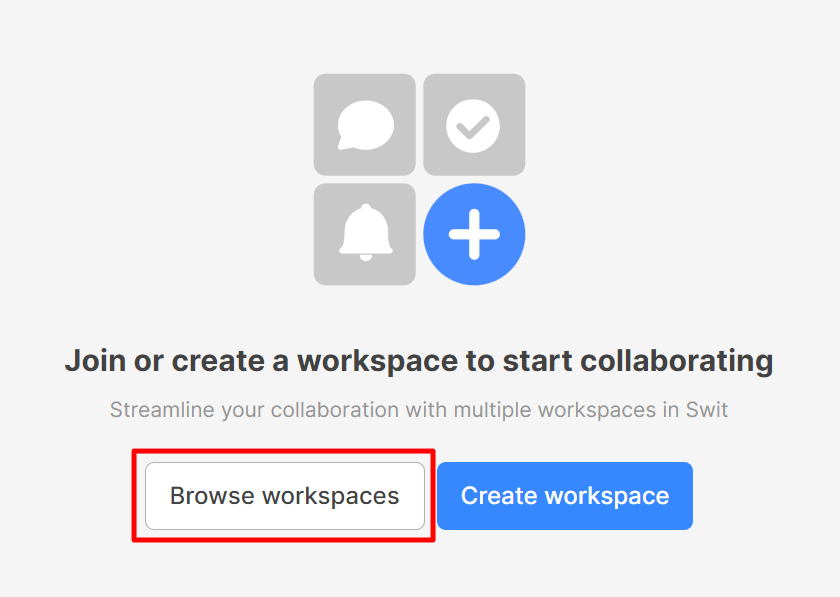
- If you are participating in a workspace, click the workspace name top left. Click Browse workspaces in the dropdown menu to see a list of public workspaces.
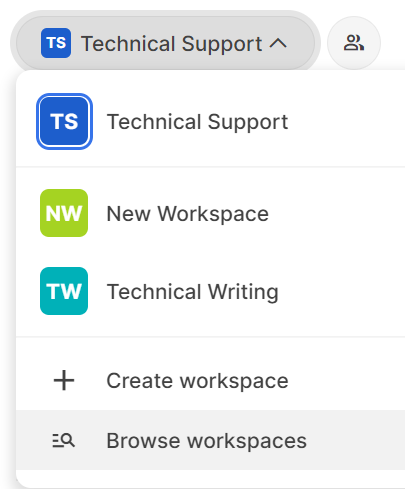
- From the list of public workspaces, you can search for the workspace you want to join and click Join.
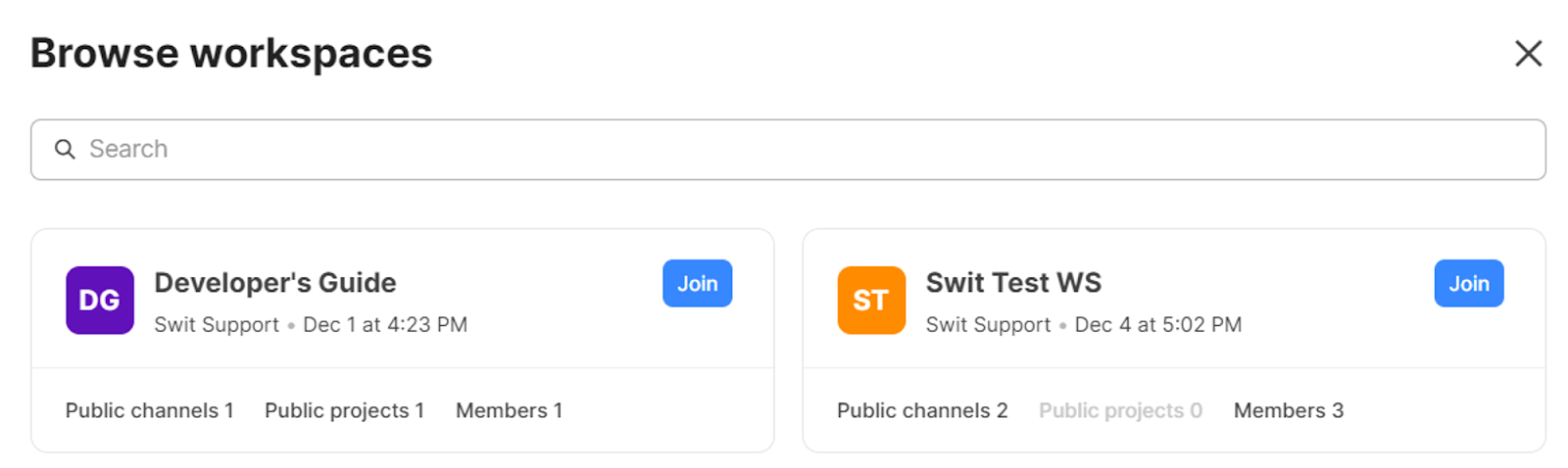
Related topics
- Account and organization setup: Learn about various features related to signing in.
- User settings: Set up your user profile.
- Notification settings: Set up your notification preferences.
What's next
Now that you have signed up for a Swit account and joined a workspace, we will guide you through how to participate in and manage channels and projects.